Deborah R. Fowler
click here for Motion Capture Resources
Posted on June 7 2018
Updated on June 29 2018
Shogun From Blade (Tips on Vimeo click here)
Shogun is split into two apps:
- Shogun Live - for capture
- Shogun Post -
for processing data - same camera controls
If you are coming from Vicon
Blade 3.X everything will feel familiar. Shogun has a sleek
interface and updated a PyQt interface! Processing ROM is wicked
fast in Live!
The google-y eyed blue vss is
replaced by a more generic vss but now there are female or male
meshes to visualize right in Shogun Live
At Monty
The biggest change for us is no
more waiting for processing rom - it's LIVE! No loud fan! No
lights out! Z is up! Active wand! If a marker falls off,
a red spot shows up. To review, you can double click a take in
live, no disconnecting. Spacebar pauses.
There are now new file format additions: mcp (motion
capture) file and hdf (house of moves data files) are now called
vdf (vicon date files).
Infared camera, tungsten would
interfere, most importantly there is an accelerometer in camera
that allows individual quick fixes of a single camera
Camera indicates flashing red if out of calibration, magenta if
it is selected. Software also indicates warning flags.
Start by creating your folder and pointing Shogun to that folder using Eclipse
Set your database - it
will not force you to do so and will happily put your data in
the last place it was pointing to.
- you must set your capture to point to your folder using Eclipse (same data management software that appeared in app in Blade, does appear in Post, but does not have an in app launch in Live). Run Eclipse from post or stand alone and set your project as you did in Blade.
- eclipse runs just as it did in blade from post, now the icon is a moon. When in live you may also launch it from post or on its own.
- ensure that your session is using the ENIFILE= Shogun Animation Template.eni and not the Blade version. This setting is found in your top level project enf file
Camera Calibration is
the same, except now we are using an active wand (it lights up!)
and you should expect around errors around .2 or below. The
steps are the usual, except
click
here for Vicon online documentation on Camera Calibration for
Shogun 1.2
- On the Calibrate floor plane step, alt select the markers for optimal accuracy (before or after you hit calibrate floor)
- For the floor, 4 minimum, avoid the lumpy markers - some of the butterfly attachments are curling
- Before calibration it is important to let the cameras warm up (minimum 15 minutes) to operating temperature (60 to 65 degrees)
- Default that we will now use is z-up (to allow streaming into unreal seamlessly)
- Select cameras to see them
- Change to 3D scene to check that everything is fine
when setting origin
- Wand selection is z-up 5 marker active version 2
- Wand error around .2 (re-calibrate if > .25)
- Wand costs about 2000$ to replace, so when waving keep this in mind. We have more coverage so do some swings, with lights facing upward, low to the waist as well. The old wand would still work but we don't want to have to use it
- the xcp file after wand wave is by default stored in
C:\ProgramData\Vicon\Calibrations
Shogun Post is very
similar to Blade. Streamlined interface.
- Data is still stored in x2d
files which can be processed, however the mcp file is
created on live processing ROM. You can process manually if
desired in post, and vsk and vss will be produced and saved.
The camera data is stored automatically in an xcp but also stored in the mcp file so no need to explicitly save the calibration. - Character has changed to Subject, for example Character management is now "Subject management"
- Building a custom vst is
still painful - video from Vicon coming soon. VPL is now
called Scene and soon to be renamed Hierarchy
Prop Calibration
place 5 markers (min is 3 but 5 is recommended)
- same as before, origin and end are the first two selected to define the line of the bone, the third defines your plane, select the rest
- meshes promised in future
release
Spacebar pauses system
ini files are stored for you in Public Documents, however ensure that in your file view you have file extensions set
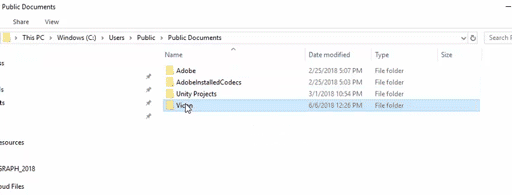
Streaming
- now able to stream directly to Unreal, Unity, Motion Builder (MoBu), with retargetting in MoBu only so far
- TIP: if you are streaming
offline data, it still needs to be playing in Shogun post. If
you are not connected to a network, you may need to change
localhost to 127.0.0.1 (Port is usually 801 and that's
fine)
Bringing your fbx into Houdini
Since we are now using z-up but in Houdini/Maya z is out, you will need to set your preferences for your export to fbx - there is not a dropdown or right-click option but you can find the option under General/Preferences/File Export tab in Shogun Post